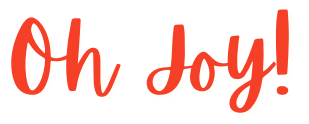License FAQs
You can find your license key online by logging in to the account that you used to purchase your license.
(If you have not received your license key email after purchasing your license, it may be in your Junk/Spam folder)
Either your license is still registered to previous computer or hardware changes made to your computer have made it appear like it is a different computer and created a duplicate registration.
Please login to the account that you used to purchase your license, where you can use the Manage License Usage option to Remove the previous computer registration. Your license key will then be available for use again.
If you have logged in to the account that you used to purchase your license and used the Block option on the Manage License Usage, pop-up, that will permanently ban the blocked PC from using the license.
Please contact our Support team to unban the PC.
Most likely, your license key has just been entered incorrectly.
If you typed it in, try copy and pasting it instead (make sure not to include any empty spaces at the start or end)
If your PC is offline from the internet, you will need to enter your offline license instead of your regular license key. Alternatively, you can contact our Support team to request an offline license file.
If your PC is connected to the internet, it may just be temporary problem so try again in a few minutes. If the problem continues, it may be because your firewall is blocking your app from connecting to the license server, in which case you will need to add an exception to your firewall for our licence server at regsys.ws.bbconsult.co.uk.
If you are trying one of our products that allows a free trial, a trial license will automatically download when you run your app for the first time so you do not need to enter one yourself.
The exception to this is if you are using a PC that does not have an internet connection. For an offline trial license key, please contact our Support team.
Still looking for answers? Visit our Help Center or Contact Support.